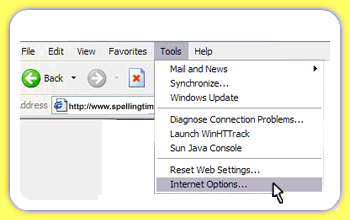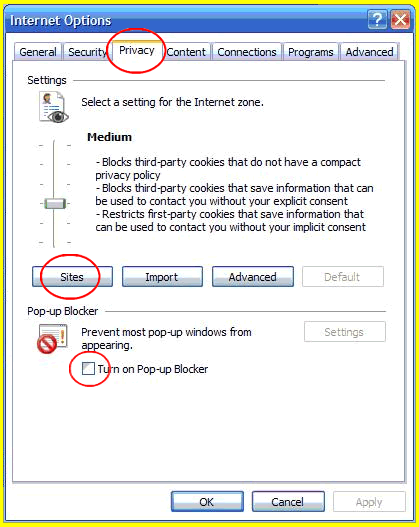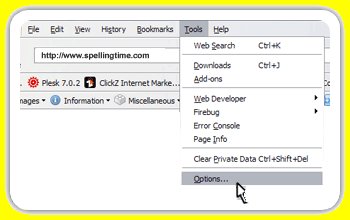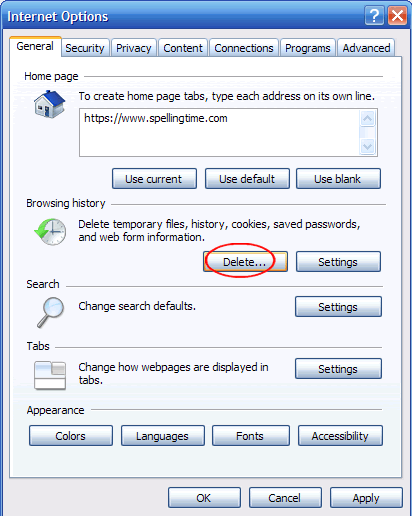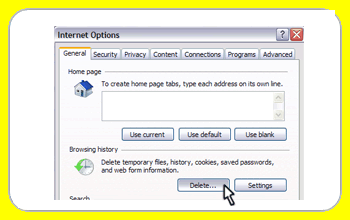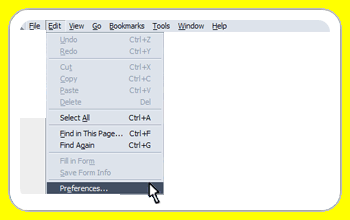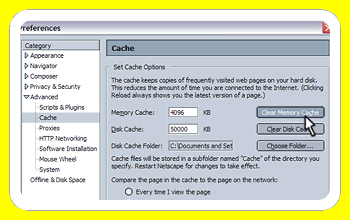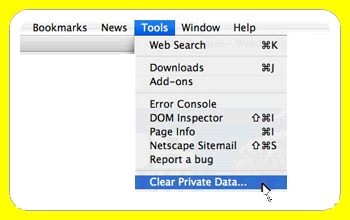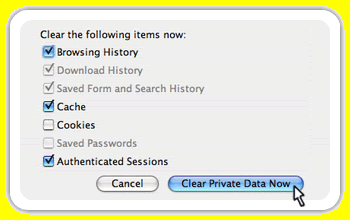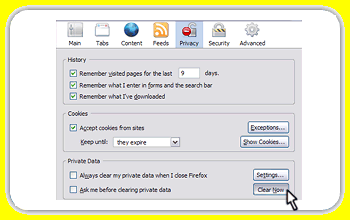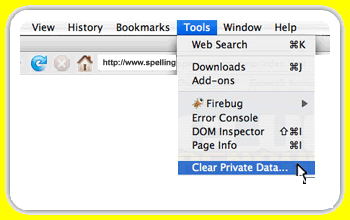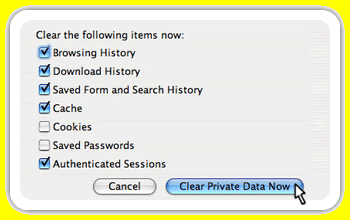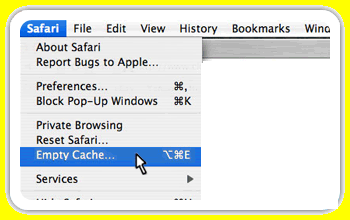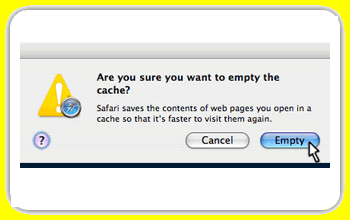Always make sure before you start SpellingTime.com with a new browser session (open/close browser) and then go to our home page and sign in. Also, reboot your computer daily.
Read each item below to optimize performance.
- Make sure your browser’s Pop Up blocker is 'OFF'
- Make sure your anti-virus software is not blocking SpellingTime.com
- Do not use MSN or AOL browsers see recommended browser list below
- Instructions to change your browser’s setting identifying us as a safe site & to optimize performance
Select a web broswer below. The name of your browser should be on the icon that you click on when you connect to the Internet.
***NOTE: Program does not work with MSN or AOL browsers. Check above for tested browsers
![]() Internet Explorer 6:
Internet Explorer 6:
Please follow the following steps:
1. Click on Internet Explorer icon to open it up.
2. Look at the very top of the screen. Click on the “Tools” menu.
3. A list of choices will appear underneath “Tools”. Click on “Internet Options.”
4. Click on the "Privacy" tab
5. Make sure the Pop-Up Blocker is tuned off with no check in the box
6. Click on the "Sites" button
7. Type in our websites in the "Address of website" field. For example: www.spellingtime.com
www.bigmathtime.com
www.bigstatestime.com8. Click on the "Allow" button
**Note: after you click our website is in the "Managed wesites" window with the setting of "Always Allow"...see below
9. Click on the "OK" button on the buttom of the screen
![]() Internet Explorer 7
Internet Explorer 7
Please follow the following steps:
- Click on Internet Explorer to open it up.
- Click “Tools” on the menu bar.
- A list of choices will appear underneath “Tools”. Click on “Internet Options.”

Click on the "Privacy" tab
5. Make sure the Pop-Up Blocker is tuned off with no check in the box
6. Click on the "Sites" button
7. Type in our websites in the "Address of website" field. For example: www.spellingtime.com
www.bigmathtime.com
www.bigstatestime.com8. Click on the "Allow" button
**Note: after you click our website is in the "Managed wesites" window with the setting of "Always Allow"...see below
9. Click on the "OK" button on the buttom of the screen
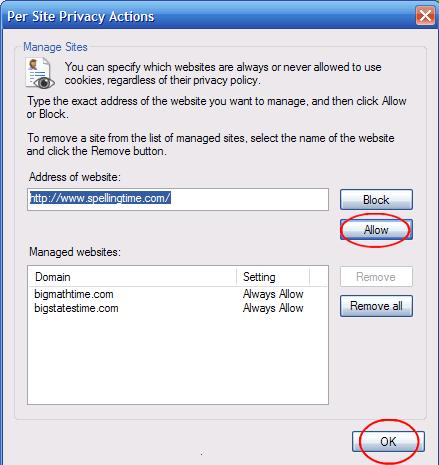
![]() Netscape on Windows
Netscape on Windows
Please follow the following steps:
- Click on Netscape to open it up & go to www.spellingtime.com
- Look at the top of the screen. Click “Tools.”
- A list of choices will appear. Click “Otions.”
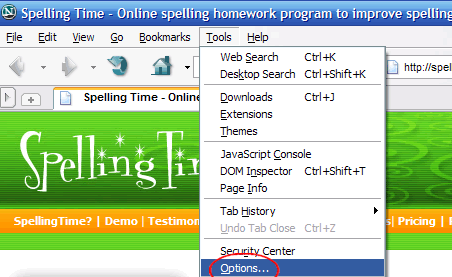
- A list of choices will appear. Click “Site Controls .”
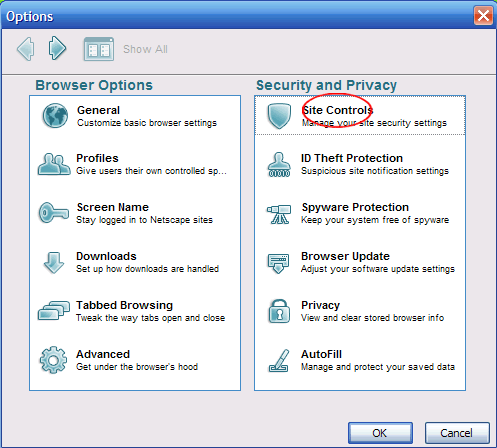
- Click on “I Trust This Site .”
- Make sure a check appears in “Allow urequested pop-up windows .”
- Click on “OK”...buttom of the window
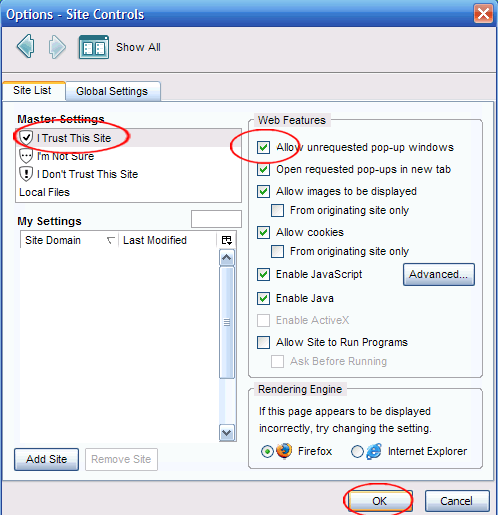
![]() Netscape on Macintosh
Netscape on Macintosh
Please follow the following steps:
- Do not block pop-ups
- Make Spellingtime.com a safe site
![]() Firefoxon on Windows
Firefoxon on Windows
Please follow the following steps:
- Click on Firefox to open it up.
- Look at the top of the screen. Click on “Tools.”
- A list of choices will appear. Click on “Options.”
- Click on “Exceptions.”
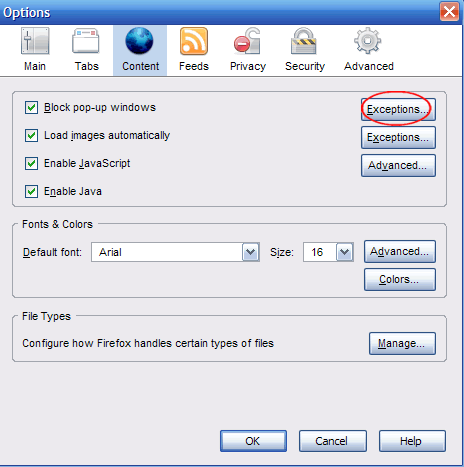
- Enter: www.spellingtime.com into the "Address of web site" field.
- Click on “Allow.”
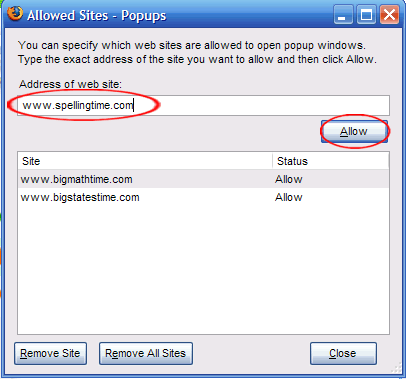
After you correct the above, close your browser and reopen and go to www.SpellingTime.com
![]() Firefox 2 on Macintosh
Firefox 2 on Macintosh
Please follow the following steps:
- Do not block pop-ups
- Make Spellingtime.com a safe site
![]() Safari 2.0
Safari 2.0
Please follow the following steps:
Do not block pop-ups
To NOT block pop-up windows, choose Block Pop-up Windows from the Safari menu so that a checkmark DOES NOT appear next to it.
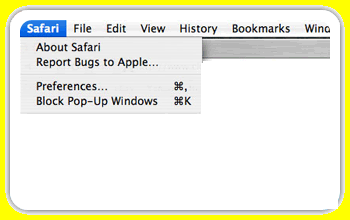
You can also choose Preferences from the Safari menu and click Security. Then check and make sure the "Block pop-up windows" checkbox is NOT selected.
Computer hardware and software recommended:
Internet Connection: Broadband, 384Kbps or better
Flash Player: Adobe Flash Player 9 or higher
RAM: 128 MB free
Hard Drive: 1200 MB free
Video/Display: 4 MB Video Card, 16-bit color, 1024 x 768 minimum resolution
Audio: DirectSound 8, 16-bit supportIf you use a PC, it should have:
Operating System: Microsoft Windows 2000, Me or XP
Web Browser: Internet Explorer 6.0 or higher, Netscape 8.1 or higher, Firefox 2.0.0.2 or higher
CPU Minimum: Pentium III, 500 MHz
CPU Recommended: Pentium III or IV, 1GHz
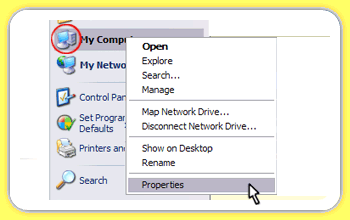
If you use a Mac, it should have:
Processor: PowerPC G3, G4, G5, or Intel core
Memory: 256MB RAM
Operating System: Mac OS X 10.3
Web Browser: Firefox 1.0.3 or better, Safari 2.0.4
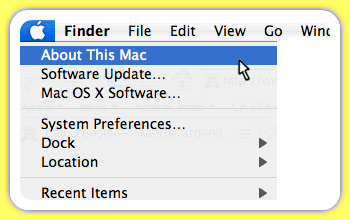
Try the demo, if the demo works properly your have the necessary equipment to run the program.
DEMO LINK
**NOTE: Program does not work with MSN or AOL browsers
**NOTE: Follow instructions below to optimize performance
The program may be corrupted on your computer. You need to clear your cache to fix this issue.
Select a web broswer below. The name of your browser should be on the icon that you click on when you connect to the Internet.
SELECT BROSWER
Please follow the following steps:
- Click on Internet Explorer to open it up.
- Look at the very top of the screen. Click on the “Tools” menu.
- A list of choices will appear underneath “Tools”. Click on “Internet Options.”
- A small box will pop up on your screen. The first page in the box should be labeled “General.” Look on this page for a section marked “Temporary Internet Files.”
- Click on “Delete Files.”
- A small box might pop up that asks if you want to delete all offline content. That’s okay to do. Click the small box to check “Delete All Offline Content.” Then click “OK.”
- Click “OK” again.
- To make sure your cache is clear, close your web browser and open it up again. Then log onto www.spellingtime.com
Please follow the following steps:
- Click on Internet Explorer to open it up.
- Click “Tools” on the menu bar.
- A list of choices will appear underneath “Tools”. Click on “Internet Options.”
- A small box will pop up on your screen. The first page in the box should be labeled “General.” Look on this page for a section marked “Browser History.”
- Click on the “Delete…” button.
- A window will pop up with the heading “Temporary Internet Files”. Click “Delete Files.” Then click “Yes.”
- Click “Close” at the bottom of window. Then click “Okay” to close the internet options window.
- To make sure your cache is clear, close your web browser and open it up again. Then log onto www.spellingtime.com. You should not receive the message about clearing your cache again.
![]() Netscape on Windows
Netscape on Windows
Please follow the following steps:
- Click on Netscape to open it up.
- Look at the top of the screen. Click “Edit.”
- A list of choices will appear. Click “Preferences.”
- Click the “Advanced” category on the left, and then click “Cache.”
- You will see buttons on the right labeled “Clear Memory Cache” and “Clear Disk Cache.” Click “Clear Memory Cache.”
- Click “Clear Disk Cache.”
- Click “OK” again to close the Cache box.
Please follow the following steps:
- Click on Netscape to open it up.
- Look at the top of the screen. Click on “Netscape.”
- A list of choices will appear. Click “Preferences.”
- A box will appear with a list of choices. Double click on the word “Advanced.” More choices will appear under Advanced.
- Click on the word “Cache.”
- A box will appear on the right. You will see a button labeled “Clear Cache. ” Click that button.
- Click “OK” to close the Cache box.
- To make sure your cache is clear, close your web browser and open it up again. Log back onto www.spellingtime.com; you should not receive the message about clearing your cache again.
![]() Firefox on Windows
Firefox on Windows
Please follow the following steps:
- Click on Firefox to open it up.
- Look at the top of the screen. Click on “Tools.”
- A list of choices will appear. Click on “Options.”
- Click on “Privacy.”
- Make sure the box next to “Cache” is checked.
- Click “Clear.”
- To make sure your cache is clear, close your web browser and open it up again. Then log onto www.spellingtime.com. You should not receive the message about clearing your cache again.
![]() Firefox 2 on Macintosh
Firefox 2 on Macintosh
Please follow the following steps:
- Click on Firefox to open it up.
- Look at the top of the screen. Click on “Tools.”
- You will see a list of things that you can clear. Make sure the box next to “Cache” is checked. You can un-check the other items if you want to.
- Click “Clear Private Data Now.”
- To make sure your cache is clear, close your web browser and open it up again. Then log onto www.spellingtime.com. You should not receive the message about clearing your cache again.
![]() Safari 2.0
Safari 2.0
Please follow the following steps:
- Click on Safari to open it up.
- Look at the top of the screen. Click on the word “Safari.”
- Click on “Empty Cache.”
- A little box will pop up asking if you are sure you want to empty your cache. Click “Empty.”
- To make sure your cache is clear, close your web browser and open it up again. Then log onto www.spellingtime.com. You should not receive the message about clearing your cache again.